A UIPickerView with labels
I recently needed a picker view with labels (like the one in the timer tab in the Clock app) to select minutes and seconds for a time interval. So I made the following subclass of UIPickerView:
#import
/**
A picker view with labels under the selection indicator.
Similar to the one in the timer tab in the Clock app.
NB: has only been tested with less than four wheels.
*/
@interface LabeledPickerView : UIPickerView {
NSMutableDictionary *labels;
}
/** Adds the label for the given component. */
- (void) addLabel:(NSString *)labeltext forComponent:(NSUInteger)component;
@end
… and the implementation:
/*******************************************************************************
* Copyright (c) 2009 Kåre Morstøl (NotTooBad Software).
* All rights reserved. This program and the accompanying materials
* are made available under the terms of the Eclipse Public License v1.0
* which accompanies this distribution, and is available at
* http://www.eclipse.org/legal/epl-v10.html
*
* Contributors:
* Kåre Morstøl (NotTooBad Software) - initial API and implementation
*******************************************************************************/
// http://stackoverflow.com/questions/367471/fixed-labels-in-the-selection-bar-of-a-uipickerview/616517
#import "LabeledPickerView.h"
@implementation LabeledPickerView
/** loading programmatically */
- (id)initWithFrame:(CGRect)aRect {
if (self = [super initWithFrame:aRect]) {
labels = [[NSMutableDictionary alloc] initWithCapacity:3];
}
return self;
}
/** loading from nib */
- (id)initWithCoder:(NSCoder *)coder {
if (self = [super initWithCoder:coder]) {
labels = [[NSMutableDictionary alloc] initWithCapacity:3];
}
return self;
}
- (void) dealloc
{
[labels release];
[super dealloc];
}
#pragma mark Labels
- (void) addLabel:(NSString *)labeltext forComponent:(NSUInteger)component {
[labels setObject:labeltext forKey:[NSNumber numberWithInt:component]];
}
/**
Adds the labels to the view, below the selection indicator glass-thingy.
The labels are aligned to the right side of the wheel.
The delegate is responsible for providing enough width for both the value and the label.
*/
- (void)didMoveToWindow {
// exit if view is removed from the window or there are no labels.
if (!self.window || [labels count] == 0)
return;
UIFont *labelfont = [UIFont boldSystemFontOfSize:20];
// find the width of all the wheels combined
CGFloat widthofwheels = 0;
for (int i=0; i
widthofwheels += [self rowSizeForComponent:i].width;
}
// find the left side of the first wheel.
// seems like a misnomer, but that will soon be corrected.
CGFloat rightsideofwheel = (self.frame.size.width - widthofwheels) / 2;
// cycle through all wheels
for (int component=0; component
// find the right side of the wheel
rightsideofwheel += [self rowSizeForComponent:component].width;
// get the text for the label.
// move on to the next if there is no label for this wheel.
NSString *text = [labels objectForKey:[NSNumber numberWithInt:component]];
if (text) {
// set up the frame for the label
CGRect frame;
frame.size = [text sizeWithFont:labelfont];
// center it vertically
frame.origin.y = (self.frame.size.height / 2) - (frame.size.height / 2) - 0.5;
// align it to the right side of the wheel, with a margin.
// use a smaller margin for the rightmost wheel.
frame.origin.x = rightsideofwheel - frame.size.width -
(component == self.numberOfComponents - 1 ? 5 : 7);
// set up the label
UILabel *label = [[[UILabel alloc] initWithFrame:frame] autorelease];
label.text = text;
label.font = labelfont;
label.backgroundColor = [UIColor clearColor];
label.shadowColor = [UIColor whiteColor];
label.shadowOffset = CGSizeMake(0,1);
/*
and now for the tricky bit: adding the label to the view.
kind of a hack to be honest, might stop working if Apple decides to
change the inner workings of the UIPickerView.
*/
if (self.showsSelectionIndicator) {
// if this is the last wheel, add label as the third view from the top
if (component==self.numberOfComponents-1)
[self insertSubview:label atIndex:[self.subviews count]-3];
// otherwise add label as the 5th, 10th, 15th etc view from the top
else
[self insertSubview:label aboveSubview:[self.subviews objectAtIndex:5*(component+1)]];
} else
// there is no selection indicator, so just add it to the top
[self addSubview:label];
}
}
}
@end
A big thanks to dizy from stackoverflow.com for showing how to add the labels below the selection indicator.
If anyone knows of a better place to put the label-adding code than didMoveToWindow then please let me know. It seems out of place where it is now.
This class is part of the mySettings project and the latest version can always be found here: LabeledPickerView.h, LabeledPickerView.m.
 TextSmith
Blog
TextSmith
Blog
Comments